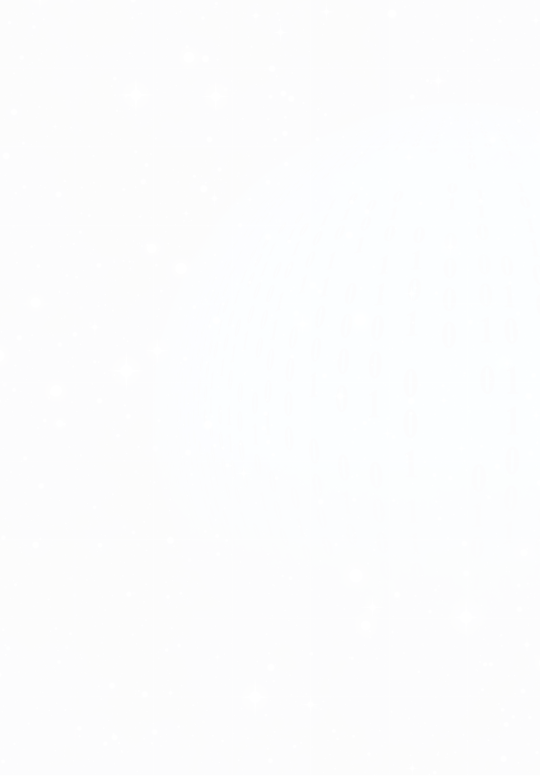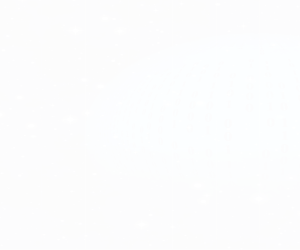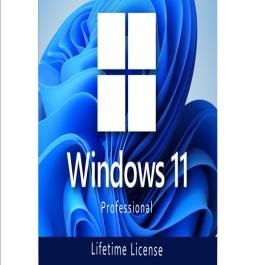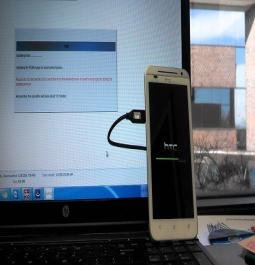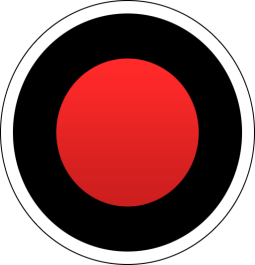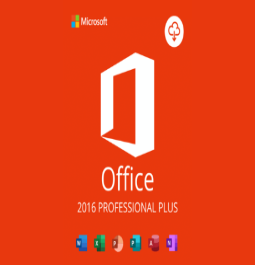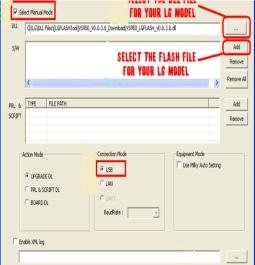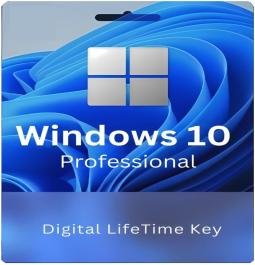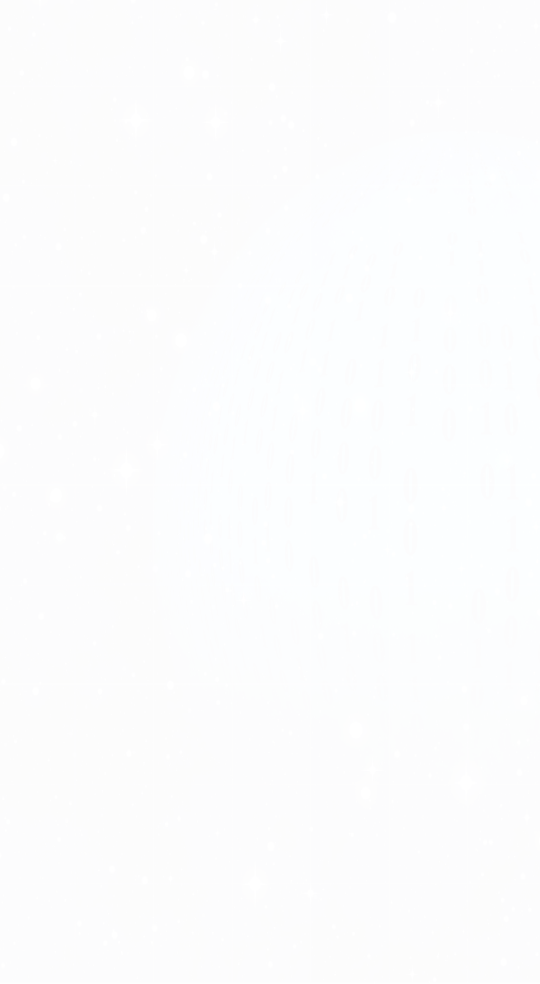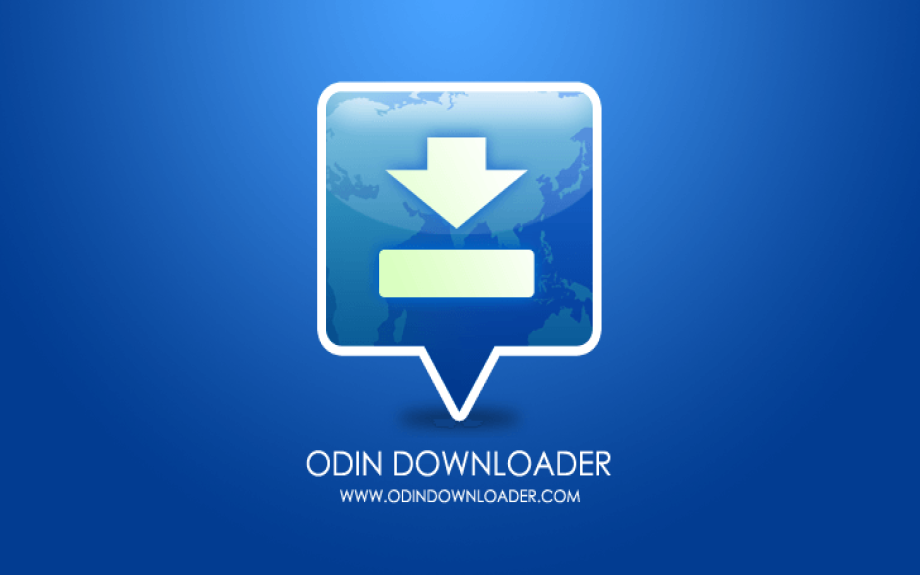
Odin3 v3.14.4 - Samsung flash tools
Most Android phones manufactured by Samsung are flashed using the well-known Odin utility. Official firmware, modified ROMs, recoveries, and system files can all be installed via it. Its principal attributes and capabilities are listed as follows:
Crucial Features: Odin's main function is to flash stock firmware from Samsung devices. Customers can use this to reset their devices to factory settings or update to the newest software.
Configuring Custom Recovery: By utilizing custom recoveries like TWRP or CWM, users can enable additional capabilities including system tweaks, ROM installs, and backups.
One-Click Process: The tool is rather simple to use and is designed to make flashing easier with a few clicks, so even people with little technical experience may use it.
Multiple File Types: Odin can be used in a variety of ways depending on the firmware type. It supports file formats such as.tar,.tar.md5, and.bin.
Partition Information Table (PIT) Files: During the flashing process, users can repartition the device using PIT files, which is helpful in certain recovery scenarios.
Log Output: Odin helps users troubleshoot any issues that may emerge by providing detailed logs during the flashing process.
How to Use Odin: Install the most recent version of Odin on your Windows computer by downloading it from a reputable source.
Enable USB Debugging: On your Samsung device, enable USB debugging in the Developer options.
Download Firmware: Obtain the correct stock firmware for your device model.
Boot into Download Mode: Power off the device, then press and hold the Volume Down + Home + Power buttons to enter Download Mode.
Connect to PC: Connect the device to your computer via a USB cable. Odin should recognize the device (you’ll see a blue box).
Load Firmware: Click on the appropriate button in Odin (like AP or CP) to load the downloaded firmware file.
Start Flashing: To initiate the flashing procedure, click the "Start" button. After it's finished, a green "PASS" notification will show up.
Take Care
Correct Firmware: To prevent bricking your smartphone, always make sure you are flashing the correct firmware for the model of your particular device.
Crucial Features: Odin's main function is to flash stock firmware from Samsung devices. Customers can use this to reset their devices to factory settings or update to the newest software.
Configuring Custom Recovery: By utilizing custom recoveries like TWRP or CWM, users can enable additional capabilities including system tweaks, ROM installs, and backups.
One-Click Process: The tool is rather simple to use and is designed to make flashing easier with a few clicks, so even people with little technical experience may use it.
Multiple File Types: Odin can be used in a variety of ways depending on the firmware type. It supports file formats such as.tar,.tar.md5, and.bin.
Partition Information Table (PIT) Files: During the flashing process, users can repartition the device using PIT files, which is helpful in certain recovery scenarios.
Log Output: Odin helps users troubleshoot any issues that may emerge by providing detailed logs during the flashing process.
How to Use Odin: Install the most recent version of Odin on your Windows computer by downloading it from a reputable source.
Enable USB Debugging: On your Samsung device, enable USB debugging in the Developer options.
Download Firmware: Obtain the correct stock firmware for your device model.
Boot into Download Mode: Power off the device, then press and hold the Volume Down + Home + Power buttons to enter Download Mode.
Connect to PC: Connect the device to your computer via a USB cable. Odin should recognize the device (you’ll see a blue box).
Load Firmware: Click on the appropriate button in Odin (like AP or CP) to load the downloaded firmware file.
Start Flashing: To initiate the flashing procedure, click the "Start" button. After it's finished, a green "PASS" notification will show up.
Take Care
Correct Firmware: To prevent bricking your smartphone, always make sure you are flashing the correct firmware for the model of your particular device.
Share Now
| Total Download | (0) |
|---|